Tracking links in Eloqua is something of a touchy subject. Many users either blindly track all links or none at all. Luckily, Eloqua 10 tracking is a massive improvement from what Eloqua 9 offered! I have found even veteran users are apt to click “Track all” and move on with their day. With this guide, you won’t have to rely on that nasty checkbox ever again!
Why Should You Track Links in Eloqua?
Properly tracked links can help guide your marketing strategy by giving insight into Contact behavior. This is true for both email and landing page interactions. Link tracking helps answer the following questions: What pieces of content are the most compelling? What concepts and products are Contacts most interested in?
Three Simple Questions for Link Tracking
Is the link…
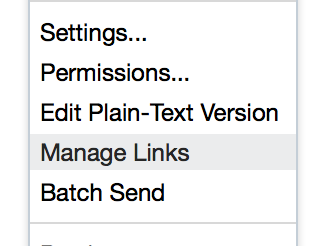
1.An Eloqua Landing Page or hosted on your website (that includes Eloqua tracking scripts)?
2.To a third party website?
3.To an asset like a PDF?
If you answered yes to #1, then there is no need to track that link! However, if you answered yes to either 2 or 3 then go ahead and check “track”.
But why, Jesse? WHY?
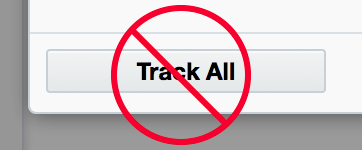
Eloqua-hosted pages are automatically tracked. If you’ve properly deployed Eloqua tracking scripts to your website they will be tracked there as well. The trouble with checking “Track all” is that it will result in double-reporting clickthroughs to these pages if you explicitly track them!
Third party websites and assets don’t have a way of reporting clickthroughs back to Eloqua. When you check the box, Eloqua creates something called a Redirect Link. This is a special webpage created by Eloqua that looks at who tracked the link, what the link is, and so on before sending the visitor on to their destination. Redirect Links can also be created and managed by going (in the new menu structure) to: Assets > Website Setup > Redirect Links. Redirect Links are also automatically created in the Component Library for everything uploaded to the File Storage area.
Caution! Time to Create Your Own Redirect Link
As it turns out, Eloqua will not convert field merges from within Redirect Links, so beware! It is sometimes necessary to include field merges in the URL Query String. To do this, first create a redirect link to the website without the Query String. Once you have this link, append your query string with field merges to the end. That’s it!
How to find the Eloqua Tracking Script
- Navigate to the page
- Open your browser’s Developer Tools OR View Source
- Search for “_elq”, this will generally lead directly to the script
- If step 3 shows nothing, search for “elqCfg.min.js”
- You can also check the Network tab of your browser’s Developer Tools for entries starting with “svrGP”
Link Tracking Works on Landing Pages Too!
All of the rules from above apply to Landing Pages as well as Emails. However, Visitors not originating from an email or using a PURL who have not also filled out a form will not resolve to a Unique Contact. These clicks will show in the Insight Report Page Navigations as Unknown Contacts. Hey, it’s better than nothing right? Of course, links that are not tracked will not show in your reports.
Conclusion
Tracking links is not something to be taken lightly. Luckily, with a few simple rules you can begin accurately tracking clicks on both emails and landing pages. To further improve your tracking game take a look at Litmus Analytics.
Link tracking is important if you rely on reporting and Digital Body Language. Having accurate numbers and behavioral information will help you separate engaged Contacts from those who require further nurture. Consider taking the extra time to review each link in your emails and landing pages before sending.
If you have any thoughts or ideas please tweet me @nobbe or @tegritagroup with #Eloqua10LinkTracking or leave a comment below!
About the Author
Jesse is a Former Sr. Technology Lead at Tegrita. He helps design, build, and maintain robust Rev Tech solutions. In his free time he likes to power lift and dabble in piano.
