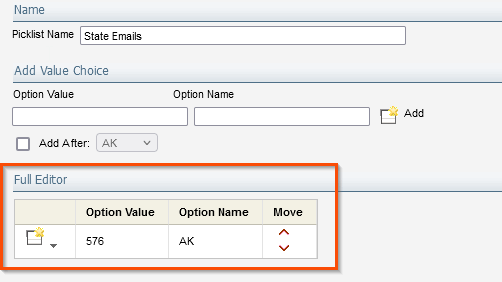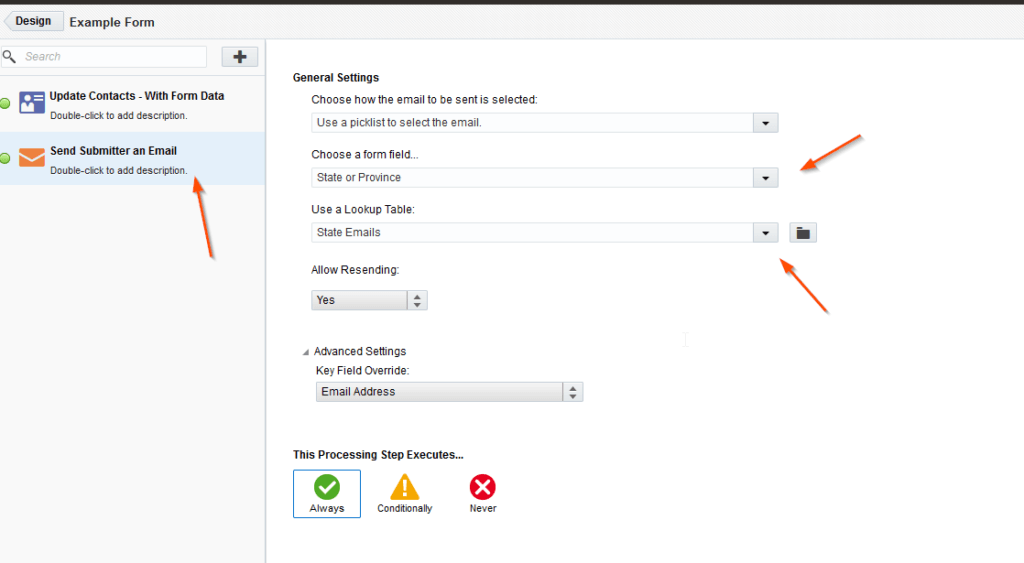Unique email targeting can be cumbersome, especially when segmenting your audience geographically. With so many regions, cities, provinces, and states to consider, individualizing location bases can become a real nightmare. That’s where Eloqua comes in to help, save you time, and optimize your contact base. Let’s take the following example: you need to create a form with an autoresponder that will send a specific email to a contact based on a value that they have entered in the form. In this instance, your sales team wants to send a unique email for each state in the US: if a contact submits a form where State = “Alaska” they will get a unique email specifically targeted to people living in Alaska. The traditional approach we see from clients is to create 50 conditional “Send Submitter an Email” steps, so there is one for each state. But there is a more efficient method: Using a single form processing step in combination with a picklist.
If you think that creating 50 conditional processing steps is an easy method, you may want to think again! Troubleshooting and maintaining a form with 50 steps can be inefficient and prone to mistakes. It also may give your co-workers a panic attack when they open the form for the first time! To save you from monotonous clicking and finger cramps, the approach we would take at Tegrita is to use a picklist in combination with a single “Send Submitter an Email” step. This method is much more scalable and easier to maintain if future changes need to be implemented.
Let’s walk through building the form so you can see this method in practice. To do this you will need the following assets:
-
- Form
- Emails
- Picklist
In the example below we will want the email with the ID “576” to be sent when the contact selects “Alaska” in the “State” field.
-
- To begin, create a basic form with 3 fields: Email, Country, and State

- Next, find the email ID of the specific email which will be set when State = “Alaska”. The email ID is found in the Eloqua URL when you have email open in the editor. It will be the last number in the URL. For example, the id in the screenshot below is “576”.
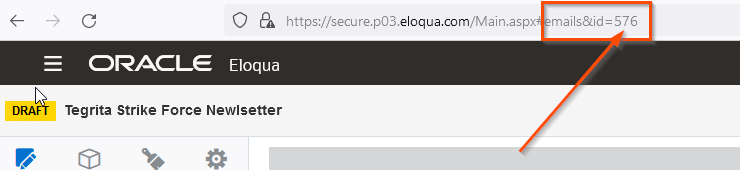
For the sake of this example assume we have located the email ID for all 47 other states.
- Next, create a Picklist called “State Emails” to be used as a “lookup”. The email IDs will be used as the “option value” in the picklist. The “option name” will be the “option value” from the State field used in the form. In this scenario, the picklist essentially works as a lookup table where it matches the state picklist value to the email ID, and then sends the email with that ID.
For example:
Here is the State or Province picklist used in the form field: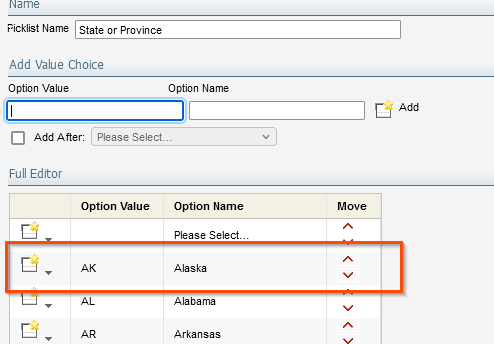
You can see that the option “Alaska” will have the option value of “AK” in Eloqua once it has been selected.
When creating the new “lookup” picklist called “State Emails” we will match the “AK” value from the picklist above to the email id “576”.
You can see below that the option value “576” now corresponds with the state value of “AK”. - With the “State Email” picklist created we can now use the “Send Submitter an Email” processing step.
- To begin, create a basic form with 3 fields: Email, Country, and State
Now when a contact selects “Alaska” in the form field, the processing steps will match the state value “AK” to the option value “576 using the “State Emails” picklist. Upon completion, it sends the email with the id 576 to the contact.
The final step is to add the remaining states to the “State Email” picklist or you can make it conditional so only contacts from Alaska are sent an email.
Conclusion
Instead of creating 50 processing steps, this process uses a single step. This will lessen the burden of maintaining the form over time since scrolling through 50 unique steps can be quite the headache!
This method is used as a small part of an overall bigger solution that enables you to send targeted emails to your contacts. We have found that this improves engagement and allows for more effective marketing. If you want to know more, please reach out to us at Tegrita and we will be happy to tackle any of your email marketing needs!
About the Author
Ben Parks is a Technology Consultant at Tegrita. He has over a decade of assisting clients with their technology based solutions, from small businesses to enterprise. His degree in Computer Science provides the technical skills needed to understand complex solutions and break them down for easy understanding by clients.